Switching desktop environments
Fedora’s default desktop environment is GNOME 3 in the Workstation spin, but it is very easy to try any of the many other desktop environments that are available without affecting your current desktop environment.
Installing additional desktop environments
List available desktop environments:
$ dnf grouplist -v Available Environment Groups: Fedora Custom Operating System (custom-environment) Minimal Install (minimal-environment) Fedora Server Edition (server-product-environment) Fedora Workstation (workstation-product-environment) Fedora Cloud Server (cloud-server-environment) KDE Plasma Workspaces (kde-desktop-environment) Xfce Desktop (xfce-desktop-environment) LXDE Desktop (lxde-desktop-environment) Hawaii Desktop (hawaii-desktop-environment) LXQt Desktop (lxqt-desktop-environment) Cinnamon Desktop (cinnamon-desktop-environment) MATE Desktop (mate-desktop-environment) Sugar Desktop Environment (sugar-desktop-environment) Development and Creative Workstation (developer-workstation-environment) Web Server (web-server-environment) Infrastructure Server (infrastructure-server-environment) Basic Desktop (basic-desktop-environment) Installed Groups: KDE (K Desktop Environment) (kde-desktop) [output has been truncated]
Install the selected desktop environment using the dnf install command. Ensure to prefix with
the @ sign, for example:
# dnf install @kde-desktop-environment
Switching desktop environments using GUI
Install the desired desktop environment as described in Installing additional desktop environments.
To login with a different desktop for a single session:
-
On the login screen, select a user from the list.
-
Click on the Preferences icon right below the password field. A window appears with a list of several different desktop environments.
-
Choose one, and enter password as usual.
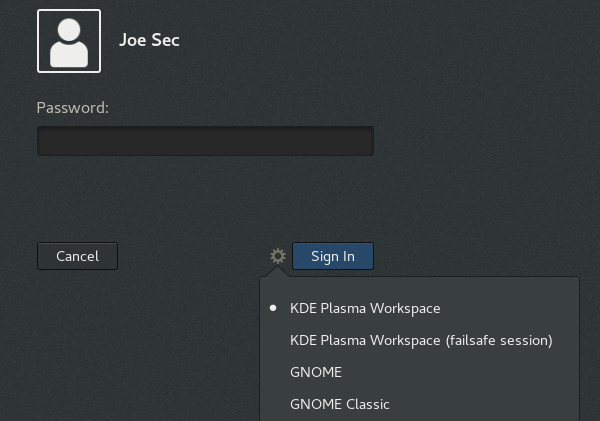
-
Alternatively, install the
switchdeskandswitchdesk-guipackages:# dnf install switchdesk switchdesk-gui
-
Run the Desktop Switching Tool application.
-
Select the default desktop from the list of available desktop environments, and confirm.
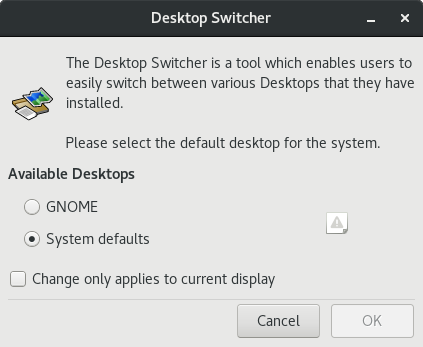
Switching desktop environments using CLI
Install the desired desktop environment as described in proc_installing-additional-desktop-enviroments.adoc#installing-desktop-environments
Install the switchdesk package:
# dnf install switchdesk
Pass the selected desktop environment as the only argument to the switchdesk command, for example:
# switchdesk kde
See the switchdesk(1) man page.
Alternatively, edit the /etc/sysconfig/desktop file as root. This file specifies the desktop for new users and the display manager to run when entering runlevel 5.
Correct values are:
DESKTOP="<value>", where <value> is one of the following:
-
GNOME— Selects the GNOME desktop environment. -
KDE— Selects the KDE desktop environment.
DISPLAYMANAGER="<value>", where <value> is one of the following:
-
GNOME— Selects the GNOME Display Manager. -
KDE— Selects the KDE Display Manager. -
XDM— Selects the X Display Manager.