Setting a key shortcut to run an application in GNOME
If you frequently use a certain application, you can set a keyboard shortcut to quickly launch that application on GNOME.
This example shows how to set a key shortcut to launch the terminal.
To set a key shortcut to run an application:
-
Navigate to menu:Settings[Keyboard] to open the Keyboard Shortcuts list.
-
Click
+at the bottom of the list to create a new shortcut. -
Enter the following details in the Add Custom Shortcut window:
-
Add a
Namefor your shortcut, for example,Terminal. -
Enter the command that launches the application. For example,
gnome-terminal.
-
-
Click Set Shortcut to open the Set Custom Shortcut window.
-
Type a keyboard shortcut, for example
Ctrl-Alt-T. -
Click Add.
Your shortcut appears under Custom Shortcuts and is ready to use.
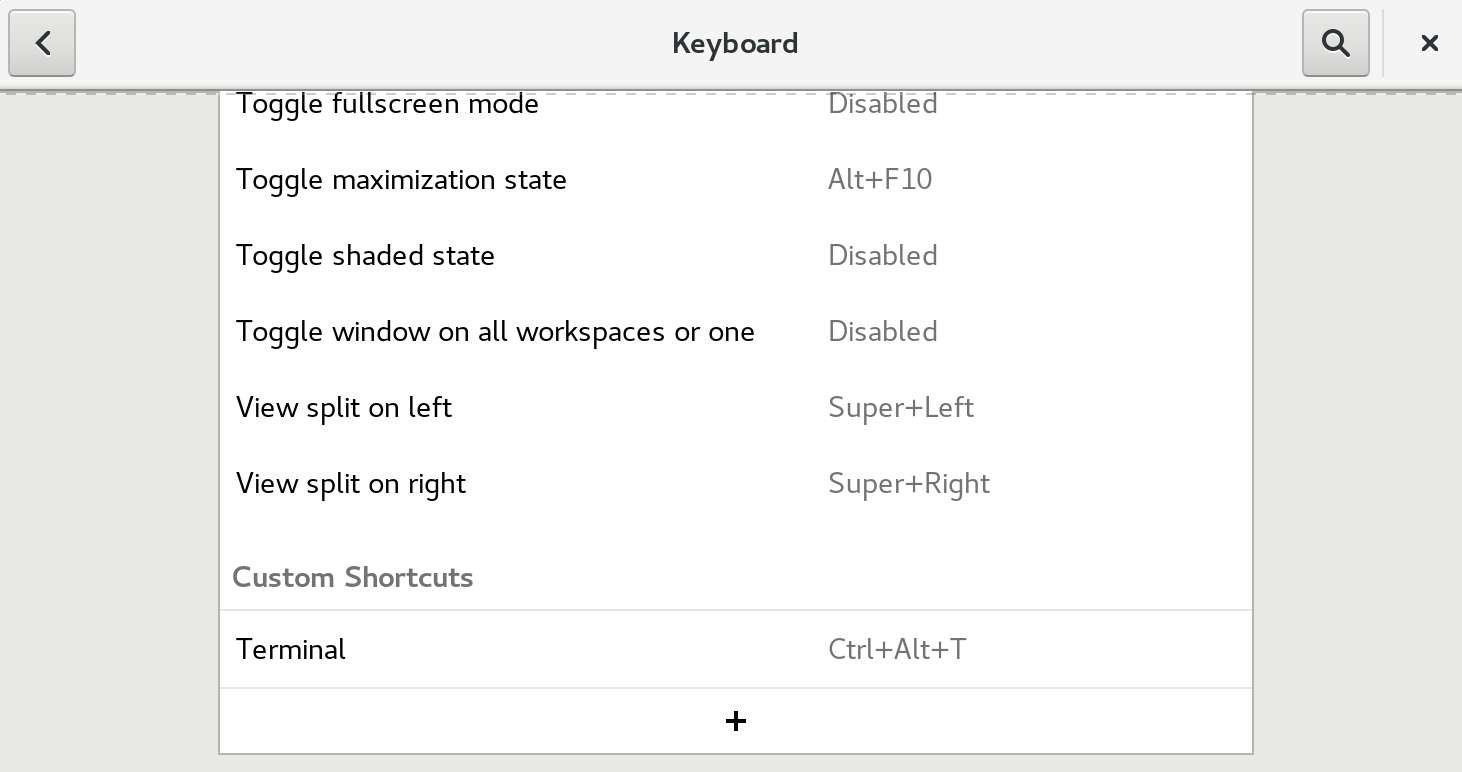
To edit or remove your shortcut, click the shortcut to open its details. :!context: