Upgrading to a new release of Fedora
|
Upgrading to the next Fedora Workstation release
|
This is the recommended upgrade method for the Fedora Workstation. |
As of Fedora Workstation 23, when the next stable release is available a graphical notification will appear similar to the update notifications. Clicking this, or running the Software application and going to the Updates pane, will display a simple graphical interface for upgrading the system. It will download the upgrade files, then prompt for a reboot to install them, similar to a system update. When the upgrade is complete, the system will automatically reboot into the new release.
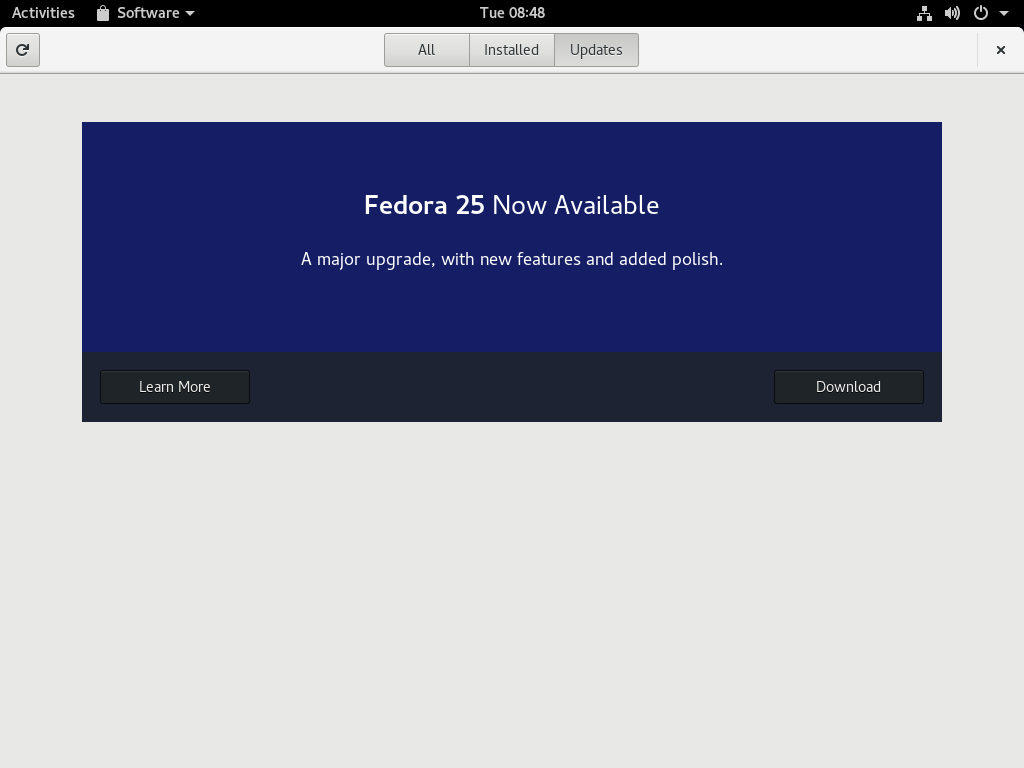
Upgrading using the DNF System Upgrade plugin
|
This is the recommended upgrade method for all other Fedora installations. |
This method is used to a upgrade Fedora installation using the command-line. It is also used to troubleshoot issues with packages preventing the graphical method from upgrading.
For instructions on upgrading with the DNF system upgrade plugin, refer to the DNF System Upgrade Quick Doc.
Online rebases for Fedora Atomic Host via rpm-ostree
|
This is the recommended upgrade method for Fedora Atomic Host installations. |
For instructions on upgrading Fedora Atomic Host installations between Fedora releases, refer to the dedicated page.
Can I upgrade between Fedora releases using only DNF?
|
This is not a supported upgrade method. |
Upgrading between Fedora releases without the DNF System Upgrade Plugin or Gnome Software are not tested by the Fedora QA team, and are therefore not supported by the community.
Can I update from a pre-release (Alpha, Beta, or other development snapshot) to the final release?
If you are using a pre-release of Fedora, and want to know more about upgrading to the final release, refer to the Upgrading from pre-release to final page. This is technically not an 'upgrade' operation, but an update. There are some special considerations involved in making sure you stay on the update track you intend to use, which are documented on that page.
How do I upgrade to Rawhide and Branched?
Rawhide and Branched are the development releases of Fedora. They are suitable for users developing or testing Fedora before public release. They are NOT SUITABLE for regular day-to-day use unless you are a fairly experienced user, and certainly not suitable for mission-critical use. You should read through those pages carefully before deciding to run Branched or Rawhide. See the Fedora Life Cycle Quick Doc for more information on how the whole Fedora cycle works from Rawhide, to Branched, to the milestone releases (Alpha and Beta), to a 'final' release.
Upgrading to a Branched release or to Rawhide can be done with the DNF System Upgrade Plugin. Carefully read this page as there are some special notes to ensure a successful upgrade.
Can I upgrade from an End Of Life (EOL) release?
Fedora strongly discourages running an end-of-life release on any production system, or any system connected to the public internet. You should never allow a production Fedora deployment to reach end-of-life in the first place.
With that in mind, if you do have an end-of-life release installed on a system you cannot just discard or re-deploy, you can attempt to upgrade it, though this is not officially tested or supported.
If you have Fedora 21 or later, you can try to upgrade using the instructions at the DNF System Upgrade Quick Doc.
If you have Fedora 20 or earlier, you will have to perform at least part of the upgrade with bare yum.
You can either use that method to upgrade to Fedora 21 or later and then use DNF system upgrade to upgrade from there to a currently-supported release, or just use bare dnf or yum for the entire upgrade process.
Note that when upgrading from Fedora 20 or earlier, you are both upgrading from an end-of-life release and using a not-officially-recommended upgrade mechanism; such upgrades are very much performed 'at your own risk' and may well require various kinds of manual intervention to run and clean up the upgraded system, if they work at all.
Upgrading using the Fedora installer (anaconda)?
Fedora releases up to Fedora 17 included upgrade functionality in the Fedora installer, anaconda. This can be a better choice than a package manager upgrade for some End Of Life (EOL) upgrades. If you are attempting to upgrade from Fedora 16 or older, it is highly recommended to upgrade to Fedora 16 and perform an installer upgrade from Fedora 16 to Fedora 17 before upgrading any further.
To upgrade using the installer, boot the system from a network install or DVD image for the target release, and run through the initial steps of the install process. After you select storage devices the installer should offer you the option to upgrade the installed system.
|
If your installation is located on a 'specialized' storage device, be sure to configure and select it. |